

2025 Popular External Harddisk (SSD) Shopping Guide & Recommendation
Running out of memory? Get yourself an SSD external hard drive to instantly increase the capacity of your computer to store and back up important data. But what's the difference between an external SSD, a traditional HDD or a USB flash drive? Which type should you get? Below are some tips on how to choose an SSD external hard drive with recommendations from SAMSUNG, Seagate and TRANSCEND.
The principle behind an SSD
SSDs, or "solid-state drives", are composed of a storage memory, a flash memory and a controller chip. SSDs store data in a semiconductor using voltage. The are built to withstand vibration, operate quietly and have extremely high read and write speeds, SSDs are suitable for workstation installations or for storing large amounts of data.
Comparison of SSDs and other storage devices
The following table offers a brief comparison of the characteristics of SSDs and other storage devices to help you make the right choice.
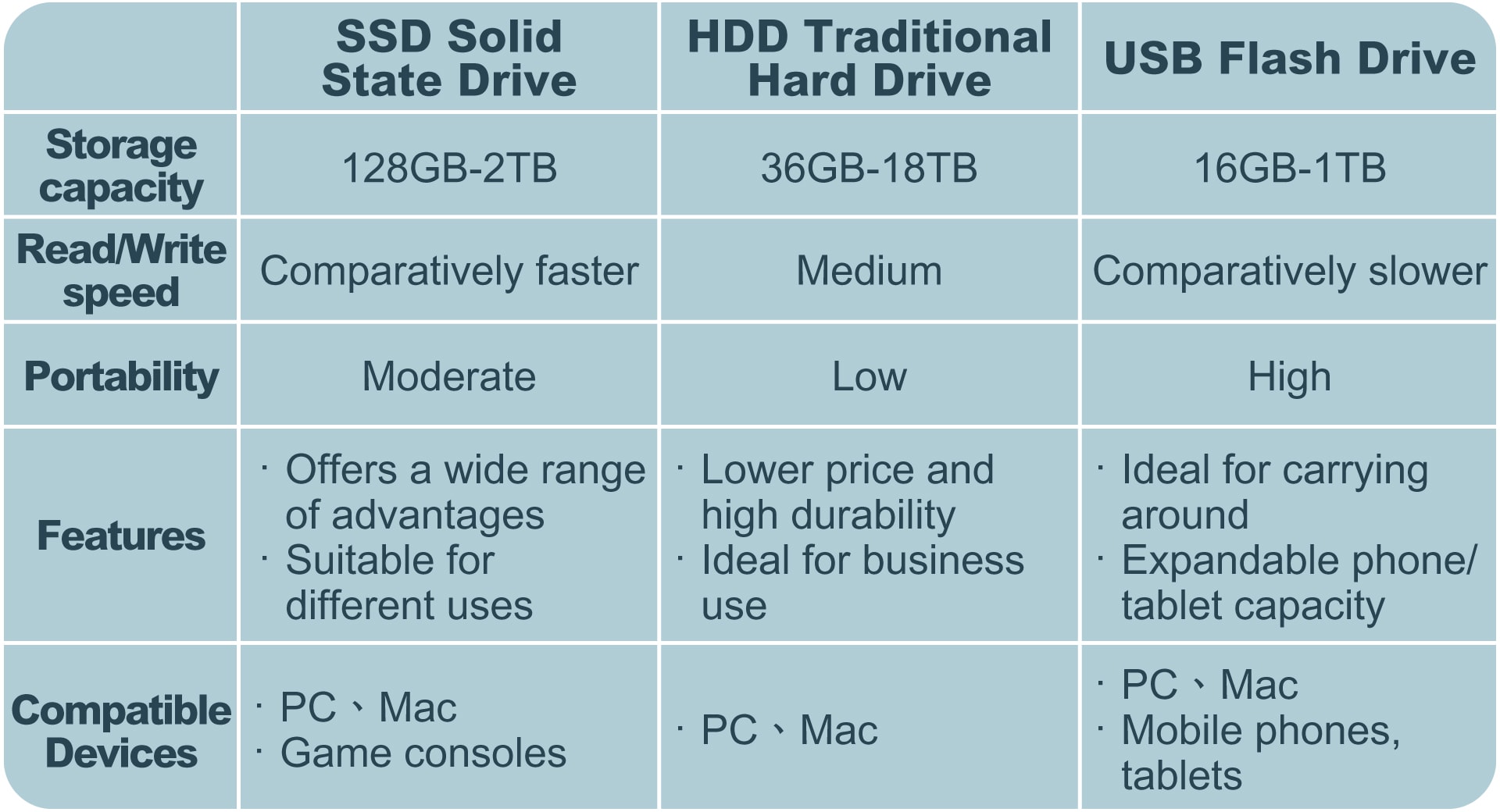
Tips for choosing an SSD
1. Choose the capacity according to the application you need
The first thing to consider before buying an SSD is what you are going to use it for and choose according to need.
• General file handling: 250GB or more
For general uses such as saving text files and backing up pictures in your phone's photo album, an expansion capacity of around 250GB is more than sufficient.
• Mainframe game archives: 500GB or more
Make sure the SSD meets your game console specifications before you buy. The SSD must be formatted before use and can only be used with that console. Only one storage device can be used at a time to increase storage capacity. If you are into games, choose a model with sufficient capacity to avoid having to transfer data again in the future.
• Professional video storage: 1TB or more
If you need to handle large quantities of HD pictures and video files for retouching, design or editing, choose an SSD with a huge capacity to hold your original materials and footage to ensure you are not limited by the storage capacity when working on them.
2. Compatibility
It is important to note that external hard drives may not be compatible with all devices. Check that the accessories meet your specifications and are compatible with your device before you buy. Check whether the product description states that it can be used with PCs, Macs or related game consoles. The interface of the cable is also a major point to note. For example, older MacBooks only work with a USB Type-A connectors while MacBooks made in 2016 or after work with USB Type-C connectors.
3. Security features
In order to prevent data loss and leakage, check the security features when purchasing an SSD to manage important data. For example, some SSDs use hardware encryption, which can be used in conjunction with a security key for double protection.
4. Protective features
If you are carrying important data around with you, it is important that the hard drive is protected from inconveniences caused by physical damage. Choose a model that is shock proof, and vibration and water resistant to ensure that the data inside the SSD is protected in all circumstances.
5. Easy to carry
Choose a portable design that is lightweight and thin, or one that comes with its own cable. For users with limited computer ports, an external SSD that can be used as a USB hub and does not take up important ports is a great option.

